How to Delete a Blog on Blogger
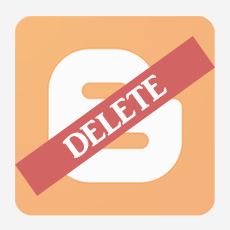
Sometimes you need to delete your blog for certain reason,so here are the steps to delete a blog on blogger. Sign in to your blogger id. The dashboard of your blogger account will open. Click on settings under the blog you want to delete. Click Other (under Settings) on the left side of the page and you will see blog tools next to the New Post link. In the blog tools, there will be three tolls-Import blog-Export Blog-Delete blog. Click on Delete blog. Deleted blogs can be recovered in 90 days ago after the blog is deleted. If you've any question, problem, suggestion and feedback than please comment below. Have a nice day!












