Getting Started With Microsoft Publisher
Microsoft Publisher, a basic design program, is included in the complete Microsoft Office software package. It may not be as sophisticated as other graphic design programs, but it is perfect for those with small businesses and limited budgets who need to develop marketing materials, such as flyers and brochures. Since it’s very user-friendly, Publisher is an excellent resource, even for those who may not be very computer savvy. Below are the basics for getting started using Microsoft Office Publisher.
Choosing a Publication Type
Although users may develop their own templates, it’s often a good idea to begin with those that Publisher provides. After opening Publisher, the first step is to choose a template by clicking on File on the main menu bar and then selecting New. On the left side of the screen, an alphabetical list will appear which consists of available document types, including Advertisements, Brochures, Résumés and Websites, to name a few. To the right of the bar are the most often selected templates.
Selecting a Design
Publisher provides not only specific templates but also a variety of designs. For example, after clicking on Brochures, three design types appear: Newer Designs, Classic Designs and Blank Sizes. You can preview the design before opening it by clicking on the design once. It will appear in the upper right hand corner of the screen. Once you locate the design you prefer, simply double click on it. Also, depending on the purpose of the marketing piece, you have several choices with each design. For example, if you’re generating a flyer and you choose the classic design, you can select from the following: Informational, Special Offers, Sale, Event, Fundraiser and Announcement.
Formatting the Template
After you’ve chosen the template, the Format Publication bar will appear on the left side of the screen. Here you can pick specific colors and fonts for your project. If you’re putting together a brochure and decide you’re not satisfied with the template you’ve selected, click on Brochure Options. You can change both the template and the size. You can also change the background color by accessing Format on the main menu bar and selecting Background Color.
Enhancing the Template
You’ve been provided with the basics; however, MS Office Publisher offers many features which will enable you to give your piece a professional look. For example, you can add photos, shapes and text boxes to provide additional information. Also, MS Publisher offers the user many features which provide guidance with layout, such as Boundaries and Guides and Alignment and Distribution. Listed under Tools on the menu bar, Publisher even has a Design Checker that will assist you in properly designing the piece. In addition, Publisher Tasks provides useful tips on effectively using the program.
The beauty of Microsoft Publisher for both individuals and small business owners is not only that it’s cost effective but also that it’s easy to use. By following these basic steps, you will be well on your way to developing an effective marketing piece.
If you've any question, problem, suggestion and feedback than please comment below.
Have a nice day!
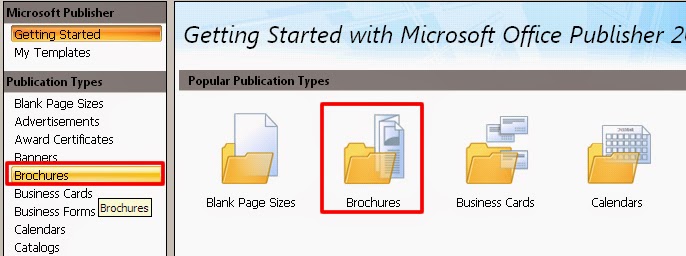



Comments
Post a Comment