Permanently Change Folder, Hard Disk & Flash Drive Icons
One thing where Windows beats Mac OS hands down, is the customization possibility – something that fancies me a lot, personally. Obviously, OS X has its own edge when it comes to other things, but it’s not as customization-friendly as our favorite Windows is. Being an avid Windows user, you must have known the OS doesn’t allow you to change icons for your Folders or Disk Drives, at least natively. You need to look for third-party solutions to get the job done. Being a customization freak myself, I really like to change icons, especially for the hard drive partitions, for both the sakes of aesthetics and ergonomics. It makes them look distinctive from one another, and also help me easily identify each. If you’re like me who loves the idea of modifying your folder or disk drive icons, then you can try Folder iChanger. The application lets you assign icons of your choice to folders, hard drives and USB Flash drives. What makes it stand out is its ability to change the icons permanently, which means that even if you move the modified folder to another PC, the icon will still remain intact. Coupled with a great-looking interface, the tool includes sufficient number of options and tweaks to change icons within a few clicks.
iChanger is comprised of a blue GUI and contains various buttons at the top. There is an icon preview panel to the left, which also states different pixel dimensions of the currently selected icon. The application works on drag and drop procedure, so changing the icon of your desired item requires dragging it to the application for adding it to the list. Interestingly enough, you can change icons for multiple items in one go. You may also click Add folder or directory to add either a main directory or sub-directories to the list. Using whatever way, when you have added your items to the list, click Import or choose icon button to select your desired icon from Program Icons, Icon File, Executable File or System Icons.
Program icons houses various icons that are created by the developer himself. Simply select the icon and click Choose. Please note that should you need to assign an icon of your own, the application only supports assigning icons in executable or ICO file format. Another noteworthy feature we found is that you can drag any application over the tool and it will automatically grab its icon, so you may assign it to your desired item. Furthermore, you can save the added icon by click Save as Icon or Save as Image, the latter of which allows you to save the icon as PNG, JPG or BMP file. When you are ready, click Change icon for selected items to complete the process. Although folder icons change instantly, disk drive icons don’t take effect until you restart your system. Likewise, if you need to restore the default icons, clickClear icon for selected items to revert back your changes.
During testing, albeit the application successfully changed Folder and Hard Drive icons, it failed to change icons for flash drive. The tool works on Windows XP, Windows Vista, Windows 7 and Windows 8.
If you've any question, problem, suggestion and feedback than please comment below.
Have a nice day!


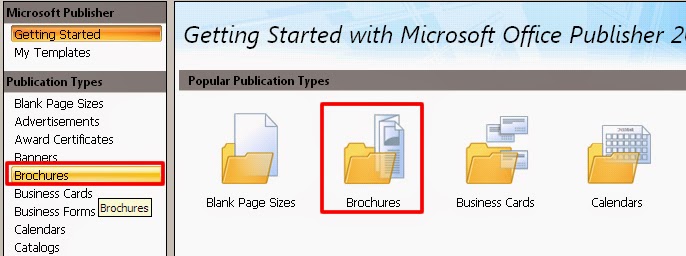

Comments
Post a Comment