Getting Started With Microsoft Publisher
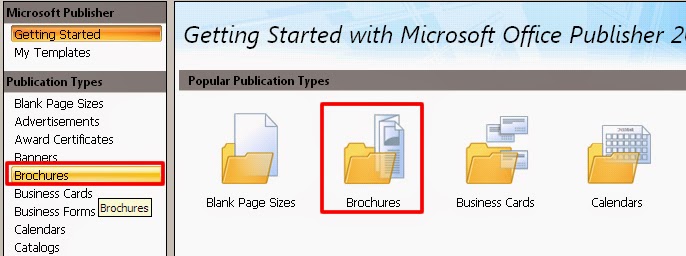
Microsoft Publisher, a basic design program, is included in the complete Microsoft Office software package. It may not be as sophisticated as other graphic design programs, but it is perfect for those with small businesses and limited budgets who need to develop marketing materials, such as flyers and brochures. Since it’s very user-friendly, Publisher is an excellent resource, even for those who may not be very computer savvy. Below are the basics for getting started using Microsoft Office Publisher. Choosing a Publication Type Although users may develop their own templates, it’s often a good idea to begin with those that Publisher provides. After opening Publisher, the first step is to choose a template by clicking on File on the main menu bar and then selecting New. On the left side of the screen, an alphabetical list will appear which consists of available document types, including Advertisements, Brochures, Résumés and Websites, to name a few. To the right of the ba...
