How To Use Tabs in Internet Explorer
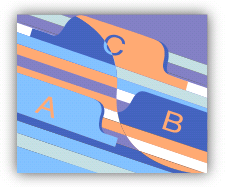
There are several ways to use new tab pages in Internet Explorer 8. New tab pages are useful for keeping multiple websites open in a single window. That way you reduce the number of items on your taskbar and can quickly switch between websites by clicking on the associated tab. In this tutorial, we will look at basic use of new tab pages in Internet Explorer 8. 1. Open Internet Explorer. 2. On the tab row, click the New Tab button next to the open tab. You can open as many tabs as you like by clicking on this button. 3. In the address bar, type the address of the website you want to navigate to. NOTE: You can also open a link in a new tab page by right-clicking the link and clicking Open in New Tab. If you no longer need a tab, you can close it by clicking the Close Tab button in the far right corner of each tab. That’s it for using new tab pages. Hope you found it u...


