Getting Started With Microsoft Access – Creating Tables
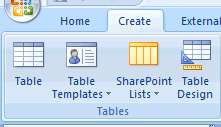
The first step in building a Microsoft Access database is creating the tables. Creating tables in Access is quite different from tasks in other Microsoft Office programs, so let’s walk through the process step by step. Step 1: Create a new table in Access – When you have completed your database design, you’re ready to begin creating tables in Access. Click the “Create” tab at the top of the screen and then you should see a number of choices in the “Tables” section of the ribbon: If you click “Table”, Access will open a new table and you can immediately begin entering your data. Sounds great, right? Well, it is easy, but this option will create a table with generic column names (Field1, Field2, etc) and Access will make a best guess as to whether you want the field to have text, numeric values, or some other data type. Choose “Table Design” from the ribbon for a more usable and professional database. Step 2: Enter fields and specify field types – Clicking the “Tabl...

