Keyboard Troubleshooting
If you begin to experience problems with your keyboard not working or some of the keys not responding, the first thing you should try is to Press CTRL+ALT+DEL (all at the same time).
Depending on what version of Windows you have, you should get the Task List. In Windows 7 you may be given a list with the last option being Start Task Manager and that is the one you select. A box will pop up that says Windows Task Manager.
In the image above, you will see a list of all tasks currently running including this tutorial being created called “Keyboard Troubleshooting”.
On the right hand side you will see in the title bar, the word “Status”. Under the Status column it indicates which programs are running as shown in the below image.
Not the case for the example above, but on your computer check for any programs that say “Not Responding” and select the first one with a “Not Responding” status. Next, click the End Task button on the bottom of the pop-up box as shown here:
Be sure to repeat the process until all tasks labeled “Not Responding” have ended. You will need to do this one at time. Periodically check if the keyboard will work properly.
Check the keyboard is properly connected to the computer. If the keyboard has been disconnected, try rebooting the computer.
Recommendation
Your keyboard is one of the dirtiest parts of your computer. Practice cleaning your computer on a regular basis. This will help maintain your keyboard. You can purchase a can of compressed air to blow air in the tiny spaces in between your keys to remove small particles of dust.
If you have tried a number of things and your keyboard is still not working, disconnect the current one and plug in a keyboard that you know is working if one is available. This may determine if you need to get a new keyboard or if you have a central processing unit (CPU) problem.
If you've any question, problem, suggestion and feedback than please comment below.
Have a nice day!

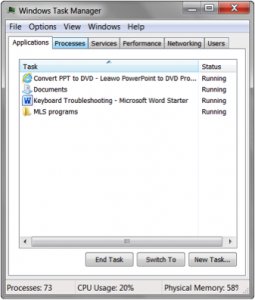




Comments
Post a Comment